New this week in Days of Valor:

Attention, Commanders!
The desktop client is now available for download! You can download it HERE.
Starting the game via the desktop client will create a new account for you. So if you’d like to start fresh, you can do so!
OR you can migrate your main account to the desktop client, and play from either platform! You can do this via the self-service migration tool, which can be found on the Store.
Interested? Please follow the steps below VERY carefully.
Migration Steps
1. Download the client via the above link
2. Install the client, run, and create a new account, preferably, via Microsoft or Google.
3. Skip the tutorial, go to your player info, and write down your newbie account’s player ID.
4. Open up your main account on Facebook, and simultaneously run both for a bit so your newbie account is recognized as an alt.
5. Go to the Store and purchase the “Start Account Migration” item. It will not be active on the store unless you have your Battlehouse account recognized as an alt.
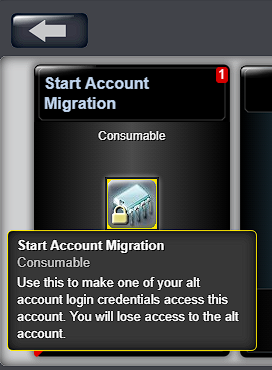
6. Activate item from Warehouse, and enter your newbie account’s player ID.
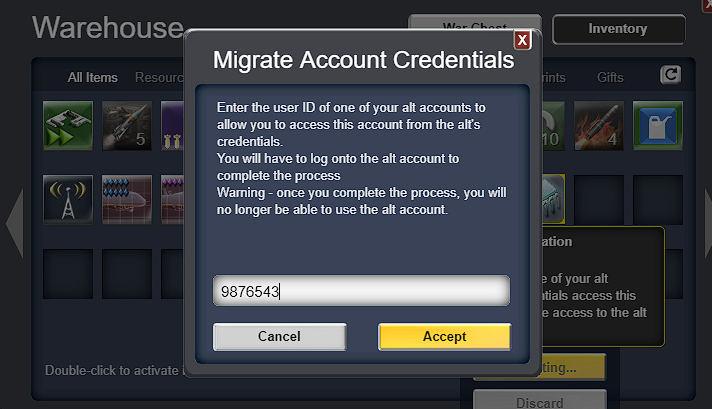
7. Go back to your newbie account on the client, and check the mail for the “Confirm Account Migration” item.
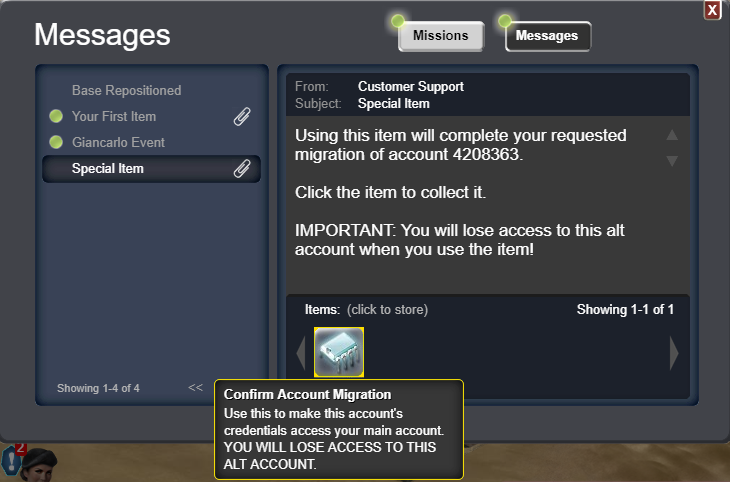
8. Activate the item from Warehouse, and restart the Thunder Run client. You should now see your main account. If you don’t, please wait 1-2 hours and run the client again.
If you want your old Facebook avatar in-game while using the downloadable client, please go here and log in with your client credentials, and change your avatar from there.
IMPORTANT: As you may have noticed from the screenshots, there are at least THREE warnings that you will LOSE the alt account. If you complete the whole process, we take it that you have acknowledged all three warnings and understood what would happen.
New features will be added to the desktop client over time, so stay tuned!
Have new feedback to share? Let us know over in the “days-of-valor” channel within our Official Discord Server.
Good hunting, Commanders!